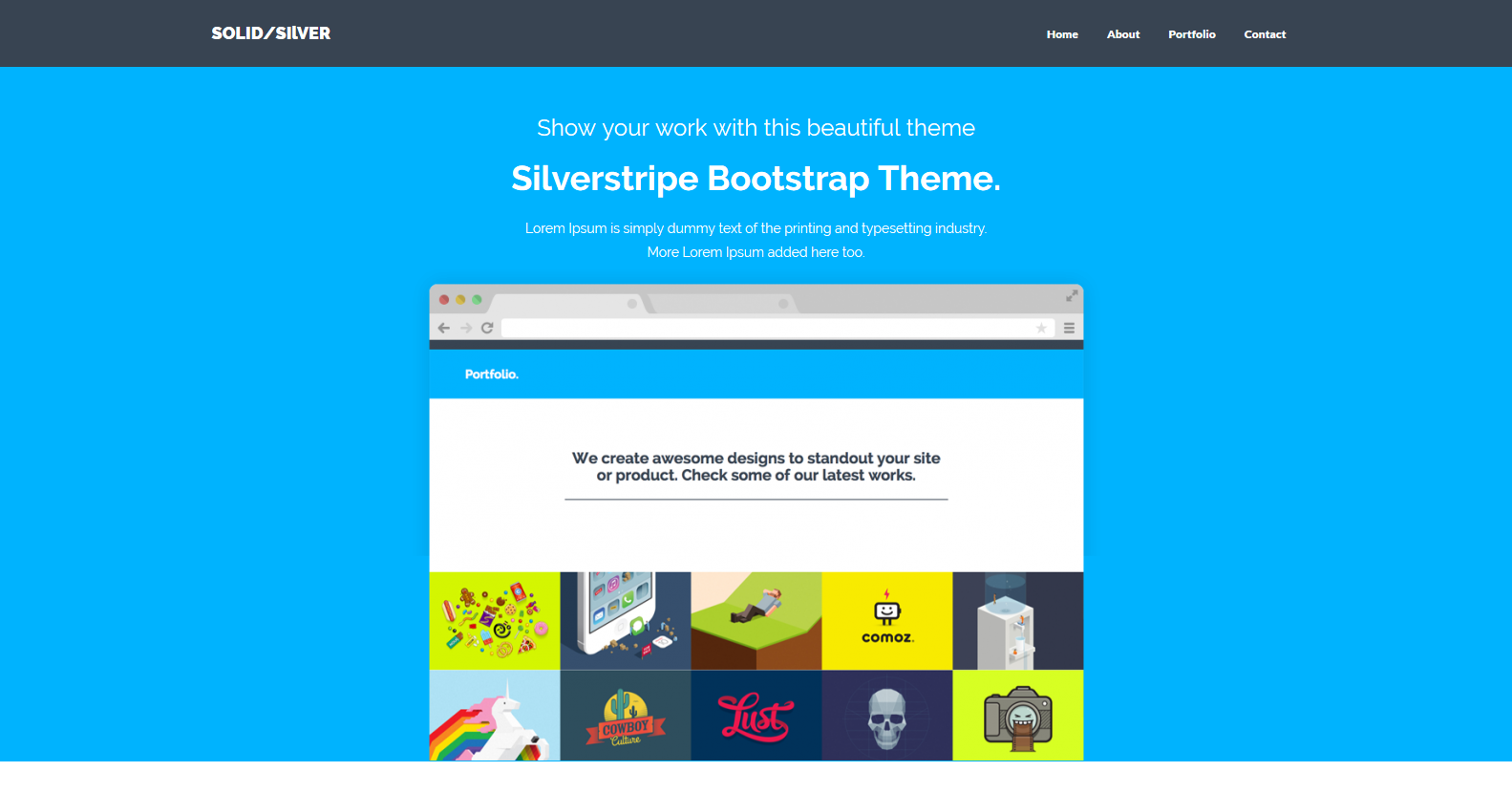ss-theme / solid-silver
Silverstripe Bootstrap Theme
Installs: 21
Dependents: 0
Suggesters: 0
Security: 0
Stars: 0
Watchers: 1
Forks: 0
Open Issues: 0
Language:CSS
Type:silverstripe-theme
Requires
- silverstripe/cms: ~3.0
- silverstripe/framework: ~3.0
This package is not auto-updated.
Last update: 2024-04-14 01:57:16 UTC
README
-
Copy the theme into the
themes/directory of your SilverStripe project. If you've named it correctly, there should be a directory calledthemes/solid-silver/templates. -
Change the following in your
mysite/config.ymlfile. Change 'theme: 'simple' to 'solid-silver'. -
Add/Create the following php files in your
mysite/codefolder:
- AboutPage.php
- ContactPage.php
- Page.php
- Page_Controller.php
- PorfoilioPage.php
- PortfolioItem.php
Add the following to 'Page_Controller.php':
<?php class Page_Controller extends ContentController { /** * An array of actions that can be accessed via a request. Each array element should be an action name, and the * permissions or conditions required to allow the user to access it. * * <code> * array ( * 'action', // anyone can access this action * 'action' => true, // same as above * 'action' => 'ADMIN', // you must have ADMIN permissions to access this action * 'action' => '->checkAction' // you can only access this action if $this->checkAction() returns true * ); * </code> * * @var array */ private static $allowed_actions = array( ); public function init() { parent::init(); //Requirements::css("http://fonts.googleapis.com/css?family=Raleway:300,500,900%7COpen+Sans:400,700,400italic"); Requirements::css($this->ThemeDir()."/css/bootstrap.css"); Requirements::css($this->ThemeDir()."/css/style.css"); Requirements::css($this->ThemeDir()."/css/font-awesome.min.css"); Requirements::javascript($this->ThemeDir()."/js/modernizr.js"); Requirements::javascript("https://ajax.googleapis.com/ajax/libs/jquery/1.11.0/jquery.min.js"); Requirements::javascript($this->ThemeDir()."/js/bootstrap.min.js"); Requirements::javascript($this->ThemeDir()."/js/retina-1.1.0.js"); Requirements::javascript($this->ThemeDir()."/js/jquery.hoverdir.js"); Requirements::javascript($this->ThemeDir()."/js/jquery.hoverdir.js"); Requirements::javascript($this->ThemeDir()."/js/jquery.hoverex.min.js"); Requirements::javascript($this->ThemeDir()."/js/jquery.prettyPhoto.js"); Requirements::javascript($this->ThemeDir()."/js/jquery.isotope.min.js"); Requirements::javascript($this->ThemeDir()."/js/custom.js"); } } ]
Add the following to 'Page.php':
<?php class Page extends SiteTree { private static $db = array( ); private static $has_one = array( 'HomeIntroImg' => 'Image', ); public function getCMSFields() { $fields = parent::getCMSFields(); $fields->addFieldToTab('Root.Attachments', $HomeIntroImg= UploadField::create('HomeIntroImg')); $HomeIntroImg->getValidator()->setAllowedExtensions(array('png','gif','jpg','svg')); $HomeIntroImg->setFolderName('img/home'); return $fields; } }
Add the following to 'AboutPage.php':
<?php class AboutPage extends Page { private static $db = array( 'MoreAbout' => 'HTMLText', 'TeamInfo1' => 'HTMLText', 'TeamInfo2' => 'HTMLText', 'TeamInfo3' => 'HTMLText', 'TeamInfo4' => 'HTMLText', 'Testimonial1' => 'HTMLText', ); private static $has_one = array ( 'AboutPhoto' => 'Image', 'TeamPhoto1' => 'Image', 'TeamPhoto2' => 'Image', 'TeamPhoto3' => 'Image', 'TeamPhoto4' => 'Image', ); public function getCMSFields() { $fields = parent::getCMSFields(); $fields->addFieldToTab('Root.Main', TextareaField::create('MoreAbout','More About'), 'Content'); $fields->addFieldToTab('Root.Main', TextareaField::create('TeamInfo1','Team Info 1'), 'Content'); $fields->addFieldToTab('Root.Main', TextareaField::create('TeamInfo2','Team Info 2'), 'Content'); $fields->addFieldToTab('Root.Main', TextareaField::create('TeamInfo3','Team Info 3'), 'Content'); $fields->addFieldToTab('Root.Main', TextareaField::create('TeamInfo4','Team Info 4'), 'Content'); $fields->addFieldToTab('Root.Attachments', $AboutPhoto = UploadField::create('AboutPhoto')); $AboutPhoto->getValidator()->setAllowedExtensions(array('png','gif','jpg','svg')); $AboutPhoto->setFolderName('img/about'); $fields->addFieldToTab('Root.Attachments', $TeamPhoto1 = UploadField::create('TeamPhoto1')); $TeamPhoto1->getValidator()->setAllowedExtensions(array('png','gif','jpg','svg')); $TeamPhoto1->setFolderName('img/about'); $fields->addFieldToTab('Root.Attachments', $TeamPhoto2 = UploadField::create('TeamPhoto2')); $TeamPhoto2->getValidator()->setAllowedExtensions(array('png','gif','jpg','svg')); $TeamPhoto2->setFolderName('img/about'); $fields->addFieldToTab('Root.Attachments', $TeamPhoto3 = UploadField::create('TeamPhoto3')); $TeamPhoto3->getValidator()->setAllowedExtensions(array('png','gif','jpg','svg')); $TeamPhoto3->setFolderName('img/about'); $fields->addFieldToTab('Root.Attachments', $TeamPhoto4 = UploadField::create('TeamPhoto4')); $TeamPhoto4->getValidator()->setAllowedExtensions(array('png','gif','jpg','svg')); $TeamPhoto4->setFolderName('img/about'); $fields->addFieldToTab('Root.Main', TextareaField::create('Testimonial1','Testimonial'), 'Content'); return $fields; } } class AboutPage_Controller extends Page_Controller { }
Add the following to 'PorfoilioPage.php':
<?php class PortfolioPage extends Page { private static $allowed_children = array ('PortfolioItem'); //private static $can_be_root = false; } class PortfolioPage_Controller extends Page_Controller { }
Add the following to 'PortfolioItem.php':
<?php class PortfolioItem extends Page { private static $db = array( 'ProjectName' => 'HTMLText', 'Proposal' => 'HTMLText', 'ProjectDetail' => 'HTMLText', ); private static $has_one = array ( 'ProjectPhoto' => 'Image', 'ProjectSlider1' => 'Image', 'ProjectSlider2' => 'Image', 'ProjectSlider3' => 'Image', ); private static $can_be_root = false; public function getCMSFields() { $fields = parent::getCMSFields(); $fields->addFieldToTab('Root.Main', TextareaField::create('ProjectName','Your project name'), 'Content'); $fields->addFieldToTab('Root.Main', TextareaField::create('Proposal','Proposal'), 'Content'); $fields->addFieldToTab('Root.Main', TextareaField::create('ProjectDetail','Project detail'), 'Content'); $fields->addFieldToTab('Root.Attachments', $ProjectPhoto = UploadField::create('ProjectPhoto')); $ProjectPhoto->getValidator()->setAllowedExtensions(array('png','gif','jpg','svg')); $ProjectPhoto->setFolderName('img/portfolio'); $fields->addFieldToTab('Root.Attachments', $ProjectSlider1= UploadField::create('ProjectSlider1')); $ProjectSlider1->getValidator()->setAllowedExtensions(array('png','gif','jpg','svg')); $ProjectSlider1->setFolderName('img/portfolio'); $fields->addFieldToTab('Root.Attachments', $ProjectSlider2= UploadField::create('ProjectSlider2')); $ProjectSlider2->getValidator()->setAllowedExtensions(array('png','gif','jpg','svg')); $ProjectSlider2->setFolderName('img/portfolio'); $fields->addFieldToTab('Root.Attachments', $ProjectSlider3= UploadField::create('ProjectSlider3')); $ProjectSlider3->getValidator()->setAllowedExtensions(array('png','gif','jpg','svg')); $ProjectSlider3->setFolderName('img/portfolio'); return $fields; } } class PortfolioItem_Controller extends Page_Controller { }
Add the following to 'ContactPage.php':
<?php class ContactPage extends Page { private static $db = array( 'ContactFormIntro' => 'HTMLText', 'ContactAddress' => 'HTMLText', ); public function getCMSFields() { $fields = parent::getCMSFields(); $fields->addFieldToTab('Root.Main', TextareaField::create('ContactFormIntro','Contact Form Intro'), 'Content'); $fields->addFieldToTab('Root.Main', TextareaField::create('ContactAddress','Our Address'), 'Content'); return $fields; } } class ContactPage_Controller extends Page_Controller { private static $allowed_actions = array('Form'); public function Form() { $fields = new FieldList( new TextField('Name'), new EmailField('Email'), new TextField('Subject'), new TextareaField('Message') ); $actions = new FieldList( new FormAction('submit', 'Submit') ); $validator = new RequiredFields('Name', 'Email', 'Message','Subject'); return new Form($this, 'Form', $fields, $actions, $validator); } public function submit($data, $form) { $email = new Email(); $email->setTo('info@digitaltree.co.nz'); $email->setFrom($data['Email']); $email->setSubject("Contact Message from {$data["Name"]}"); $messageBody = " <p><strong>Name:</strong> {$data['Name']}</p> <p><strong>Subject:</strong> {$data['Subject']}</p> <p><strong>Message:</strong> {$data['Message']}</p> "; $email->setBody($messageBody); $email->send(); return array( 'Content' => '<p>Thank you for your feedback.</p>', 'Form' => '<h3>You message has been sent.</h3>' ); } }
Build Database:
Add this in your browser address bar: http://localhost/yoursite/dev/build/?flush
Setup 'Home Page' on CMS :
Go to the admin page: http://localhost/yoursite/admin to access CMS.
Select 'Home page' > Click on 'Settings' > Select 'Home Page" from 'Page type' dropdown list.
Click on 'Content' > Change 'Page name' to 'Home' > Change 'URL Segment' to 'home'
Add the following in 'Services1':
<i class="fa fa-heart-o"></i>
<h4>Handsomely Crafted</h4>
<p>Lorem Ipsum is simply dummy text of the printing and typesetting industry. Lorem Ipsum has been the industry's standard dummy text ever since the 1500s, when an unknown printer took a galley of type and scrambled it to make a type specimen book.</p>
<p><br><a href="about-us" class="btn btn-theme ss-broken">More Info</a></p>.
Add the following in 'Services2':
<i class="fa fa-flask"></i>
<h4>Retina Ready</h4>
<p>Lorem Ipsum is simply dummy text of the printing and typesetting industry. Lorem Ipsum has been the industry's standard dummy text ever since the 1500s, when an unknown printer took a galley of type and scrambled it to make a type specimen book.</p>
<p><br><a href="portfolio-page" class="btn btn-theme ss-broken">More Info</a></p>
Add the following in 'Services3':
<i class="fa fa-trophy"></i>
<h4>Quality Theme</h4>
<p>Lorem Ipsum is simply dummy text of the printing and typesetting industry. Lorem Ipsum has been the industry's standard dummy text ever since the 1500s, when an unknown printer took a galley of type and scrambled it to make a type specimen book.</p>
<p><br><a href="contact-us" class="btn btn-theme ss-broken">More Info</a></p>
Add the following in 'More About':
<h4>More About Our Agency.</h4>
<p>Lorem Ipsum is simply dummy text of the printing and typesetting industry. Lorem Ipsum has been the industry's standard dummy text ever since the 1500s, when an unknown printer took a galley of type and scrambled it to make a type specimen book. It has survived not only five centuries, but also the leap into electronic typesetting, remaining essentially unchanged. </p>
<p><br><a href="about-us" class="btn btn-theme">More Info</a></p>
Add the following in 'FAQ':
<h4>Frequently Asked</h4>
<div class="hline"></div>
<p><a href="#" class="ss-broken">How cool is this theme?</a></p>
<p><a href="#" class="ss-broken">Need a nice good-looking site?</a></p>
<p><a href="#" class="ss-broken">Is this theme retina ready?</a></p>
<p><a href="#" class="ss-broken">Which version of Font Awesome uses?</a></p>
<p><a href="#" class="ss-broken">Free support is integrated?</a></p>
Add the following in 'Latest Posts':
<h4>Latest Posts</h4>
<div class="hline"></div>
<p><a href="single-post.html">Our new site is live now.</a></p>
<p><a href="single-post.html">Retina ready is not an option.</a></p>
<p><a href="single-post.html">Bootstrap 3 framework is the best.</a></p>
<p><a href="single-post.html">You need this theme, buy it now.</a></p>
<p><a href="single-post.html">This theme is what you need.</a></p>
Add the following in 'Content':
<h3>Show your work with this beautiful theme</h3>
<h1>Silverstripe Bootstrap Theme.</h1>
<h5>Lorem Ipsum is simply dummy text of the printing and typesetting industry.</h5>
<h5>More Lorem Ipsum added here too.</h5>
Click on 'Save & Publish'
Click on 'Attachments' >
'Home Intro Img' - Choose image file 'browser.png' - /themes/solid-silver/img/browser.png
Click on 'Save & Publish'
FYI: 'LATEST WORKS' will be populated when you add portfolio pages.
Setup 'About Page' on CMS :
Select 'About page' > Click on 'Settings' > Select 'About Page" from 'Page type' dropdown list.
Click on 'Content' > Change 'Page name' to 'About' > Change 'URL Segment' to 'about-us'
Add the following in 'More About':
<h4>More About Our Agency.</h4>
<p>Lorem Ipsum is simply dummy text of the printing and typesetting industry. Lorem Ipsum has been the industry's standard dummy text ever since the 1500s, when an unknown printer took a galley of type and scrambled it to make a type specimen book. It has survived not only five centuries, but also the leap into electronic typesetting, remaining essentially unchanged. </p>
<p>It was popularised in the 1960s with the release of Letraset sheets containing Lorem Ipsum passages, and more recently with desktop publishing software like Aldus PageMaker including versions of Lorem Ipsum.</p>
<p>Richard McClintock, a Latin professor at Hampden-Sydney College in Virginia, looked up one of the more obscure Latin words, consectetur, from a Lorem Ipsum passage, and going through the cites of the word in classical literature, discovered the undoubtable source.</p>
<p><br><a href="contact-us" class="btn btn-theme">Contact Us</a></p>
Add the following in 'Team Info 1':
<h4>Mark Webber</h4>
<h5 class="ctitle">CEO</h5>
<p>Lorem Ipsum is simply dummy text of the printing and typesetting industry.</p>
Add the following in 'Team Info 2':
<h4>Paul Jameson</h4>
<h5 class="ctitle">LEAD DESIGNER</h5>
<p>Lorem Ipsum is simply dummy text of the printing and typesetting industry.</p>
Add the following in 'Team Info 3':
<h4>Laura Sommers</h4>
<h5 class="ctitle">LEAD DEVELOPER</h5>
<p>Lorem Ipsum is simply dummy text of the printing and typesetting industry.</p>
Add the following in 'Team Info 4':
<<h4>Martin Blunt</h4>
<h5 class="ctitle">MARKETING</h5>
<p>Lorem Ipsum is simply dummy text of the printing and typesetting industry.</p>
Add the following in 'Testimonial':
<p>Lorem Ipsum is simply dummy text of the printing and typesetting industry. Lorem Ipsum has been the industry's standard dummy text ever since the 1500s, when an unknown printer took a galley of type and scrambled it to make a type specimen book. It has survived not only five centuries, but also the leap into electronic typesetting, remaining essentially unchanged.</p>
Add the following in 'Content':
<p>You can fill this page out with your own content, or delete it and create your own pages.</p>
Click on 'Save & Publish'
Click on 'Attachments' >
'About Photo' - Choose image file 'browser.png' - /themes/solid-silver/img/agency.jpg
'Team Photo1' - Choose image file 'browser.png' - /themes/solid-silver/img/team01.jpg
'Team Photo2' - Choose image file 'browser.png' - /themes/solid-silver/img/team02.jpg
'Team Photo3' - Choose image file 'browser.png' - /themes/solid-silver/img/team03.jpg
'Team Photo4' - Choose image file 'browser.png' - /themes/solid-silver/img/team04.jpg
Click on 'Save & Publish'
Setup 'Portfolio Page' on CMS :
Click 'Add New' on the 'Pages' (Top left on CMS window) section > Select 'TUnder another page" from 'Choose where to create this page' list > Select 'Portfolio Page" from 'Choose page type' list > Click on the create button.
Click on 'Content' > Change 'Page name' to 'Portfolio' > Change 'URL Segment' to 'portfolio-page'
Add the following in 'Content':
<h2>We create awesome designs to standout your site or product. Check some of our latest works.</h2>
Click on 'Save & Publish'
Setup 'Portfolio Item Pages' on CMS :
Click 'Add New' on the 'Pages' (Top left on CMS window) section > Select 'Top level" from 'Choose where to create this page' list & select 'Portfolio"> Select 'Portfolio Item" from 'Portfolio Item' list > Click on the create button.
Click on 'Content' > Change 'Page name' to 'Web Design' > Change 'URL Segment' to 'web-item1'
Add the following in 'Your project name':
<h4>Project Name</h4>
<p>Lorem Ipsum is simply dummy text of the printing and typesetting industry. Lorem Ipsum has been the industry's standard dummy text ever since the 1500s, when an unknown printer took a galley of type and scrambled it to make a type specimen book. It has survived not only five centuries, but also the leap into electronic typesetting, remaining essentially unchanged.</p>
Add the following in 'Proposal':
<h4>Our Proposal</h4>
<p>Lorem Ipsum is simply dummy text of the printing and typesetting industry. Lorem Ipsum has been the industry's standard dummy text ever since the 1500s, when an unknown printer took a galley of type and scrambled it to make a type specimen book. It has survived not only five centuries, but also the leap into electronic typesetting, remaining essentially unchanged.</p>
Add the following in 'Project detail':
<h4>Project Details</h4>
<div class="hline"></div>
<p><b>Date: </b> July, 2017</p>
<p><b>Author: </b>Dieter Fourie</p>
<p><b>Categories: </b> Web Design, Theme, Silverstripe</p>
<p><b>Tagged: </b> Flat, UI, Development</p>
<p><b>Client: </b>Black Tie</p>
<p><b>Website: </b> <a href="http://blacktie.co/2014/05/solid-multipurpose-theme/" target="_blank">Solid Theme</a></p>
Click on 'Save & Publish'
Click on 'Attachments' >
'Project Photo' - Choose image file 'portfolio-3.jpg' - /themes/solid-silver/img/portfolio/portfolio-3.jpg
'Project Slider1' - Choose image file 'single2.jpg' - /themes/solid-silver/img/portfolio/single01.jpg
'Project Slider2' - Choose image file 'single02.jpg ' - /themes/solid-silver/img/portfolio/single02.jpg
'Project Slider3' - Choose image file 'single03.jpg ' - /themes/solid-silver/img/portfolio/single03.jpg
Click on 'Save & Publish'
FYI: 'LATEST WORKS' will be populated when you add portfolio pages.
Duplicate 'Portfolio Item Pages' on CMS :
Right click on a subpage under the 'portfolio' page you want to duplicate > Select "Duplicate' > 'This page only'.
Change new page 'URL Segment' to a page name that makes sense like "web-item2" etc.
Click on 'Save & Publish'
Do this for each portfolio category - Web Design, Logo Design, Graphic Design, Brand Design & Prin Design (You can change this to your liking)
FYI: For this template 5 pages per portfolio section are optimal for the grid gallery to have equal rows.
Setup 'Contact Page' on CMS :
Select 'Contact Page' > Click on 'Settings' > Select 'Contact Page" from 'Page type' dropdown list.
Click on 'Content' > Change 'Page name' to 'Contact Page' > Change 'URL Segment' to 'contact-us'
Add the following in 'Contact Form Intro':
<h4>Just Get In Touch!</h4>
<div class="hline"></div>
<p>Lorem Ipsum is simply dummy text of the printing and typesetting industry. Lorem Ipsum has been the industry's standard dummy text ever since the 1500s.</p>
Add the following in 'Our Address':
<h4>Our Address</h4>
<div class="hline"></div>
<p>
Some Ave, 987,<br>
23890, New York,<br>
United States.<br></p>
<p>
Email: hello@solidtheme.com<br>
Tel: +34 8493-4893
</p>
<p>Lorem Ipsum is simply dummy text of the printing and typesetting industry. Lorem Ipsum has been the industry's standard dummy text ever since the 1500s.</p>
Add the following in 'Content':
<p>You can fill this page out with your own content, or delete it and create your own pages.</p>
Click on 'Save & Publish'
Setup 'Page not found Page' on CMS :
Select 'Page not found Page'.
Add the following in 'Content':
<h4><img class="center" title="" src="assets/img/home/portfolio-01.jpg" alt="404" width="600" height="450" /></h4>
<h4><a></a>404 Error</h4>
<p>Sorry, it seems you were trying to access a page that doesn't exist.</p>
<p>Please check the spelling of the URL you were trying to access and try again.</p>
FYI: You might need to upload the image that you want to use in this page first.
Click on 'Save & Publish'
Setup 'Page not found Page' on CMS :
Select 'Server error Page'.
Add the following in 'Content':
<h4><img class="center" title="" src="assets/img/home/portfolio-01.jpg" alt="404" width="600" height="450" /></h4>
<h4>Server Error</h4>
<p>Sorry, there was a problem with handling your request.</p>
FYI: You might need to upload the image that you want to use in this page first.
Click on 'Save & Publish'